这里是优化后的 Markdown 版本,格式更加清晰、专业,并增强了可读性:
Mac 本地 HTML 博客通过内网穿透实现公网访问
1. 启动本地 Web 服务器
方法 1:使用 Python 内置服务器
- 打开终端,进入 HTML 文件所在目录:
cd /Users/apple/Desktop/ - 启动 Python HTTP 服务器(默认端口
8000):
若端口被占用,可更换端口号,例如python3 -m http.server 80008080:python3 -m http.server 8080
方法 2:使用 PHP 内置服务器
- 进入 HTML 目录:
cd /Users/apple/Desktop/ - 启动 PHP 服务器(默认端口
8000):php -S localhost:8000
2. 选择内网穿透工具
方案 1:使用 Ngrok(推荐)
- 安装 Ngrok
brew install ngrok/ngrok/ngrok - 注册并获取 Token
- 配置 Token
ngrok config add-authtoken <你的TOKEN> - 启动内网穿透
终端将返回公网访问地址,如:ngrok http 8000Forwarding https://xxxx.ngrok.io -> http://localhost:8000
方案 2:使用 Localtunnel(无需注册)
- 安装 Node.js 和 npm
brew install node - 安装 Localtunnel
npm install -g localtunnel - 启动穿透
终端返回公网访问地址,如:lt --port 8000Your URL is: https://happy-lion-123.loca.lt
3. 访问博客
- 浏览器访问 终端显示的公网 URL,例如:
https://xxxx.ngrok.iohttps://xxx.loca.lt
- 确保 HTML 页面正确加载,并检查 CSS、JavaScript 等资源是否可用。
4. 高级方案(FRP 内网穿透)
适用于拥有 VPS 服务器的用户
4.1 在 VPS 安装 FRP
wget https://github.com/fatedier/frp/releases/download/v0.51.3/frp_0.51.3_linux_amd64.tar.gz
tar -zxvf frp_*.tar.gz
cd frp_*/ && nano frps.inifrps.ini 配置:
[common]
bind_port = 70004.2 启动 FRP 服务器
./frps -c frps.ini4.3 在 Mac 配置 FRP 客户端
- 下载适用于 Mac 的 FRP
- 编辑
frpc.ini:[common] server_addr = 你的VPS_IP server_port = 7000 [web] type = tcp local_port = 8000 remote_port = 80 - 启动 FRP 客户端
./frpc -c frpc.ini - 公网访问地址
http://VPS_IP:80
5. 使用 Cloudflare Tunnel 进行穿透
- 安装 Cloudflare Tunnel
brew install cloudflared - 登录 Cloudflare
成功后,Cloudflare 会生成证书文件:cloudflared tunnel login/Users/apple/.cloudflared/cert.pem - 创建隧道
终端返回隧道 ID,例如:cloudflared tunnel create memo-tunnelCreated tunnel memo-tunnel with id 334431e9-f6b0-4aa9-a50c-87f504ef103f - 配置
config.yml
配置示例:nano ~/.cloudflared/config.ymltunnel: memo-tunnel credentials-file: /Users/apple/.cloudflared/334431e9-f6b0-4aa9-a50c-87f504ef103f.json ingress: - hostname: blog.example.com service: http://localhost:8000 - service: http_status:404 - 运行隧道
cloudflared tunnel run memo-tunnel
6. 注意事项
✅ 文件命名:建议将 HTML 文件命名为 index.html,以便直接访问
✅ 防火墙设置:确保 Mac 允许入站连接(系统偏好设置 → 安全与隐私 → 防火墙)
✅ 稳定性:免费工具(如 Ngrok)可能限速或限制会话时长,长期使用建议付费方案
✅ 安全性:建议使用 HTTPS 或 Cloudflare 保护公网访问
以上步骤完成后,你的 本地 HTML 博客 即可通过公网访问 🎉!通过公网访问!
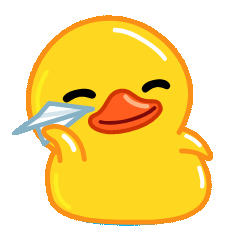 Holdon
Holdon